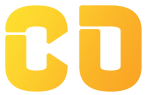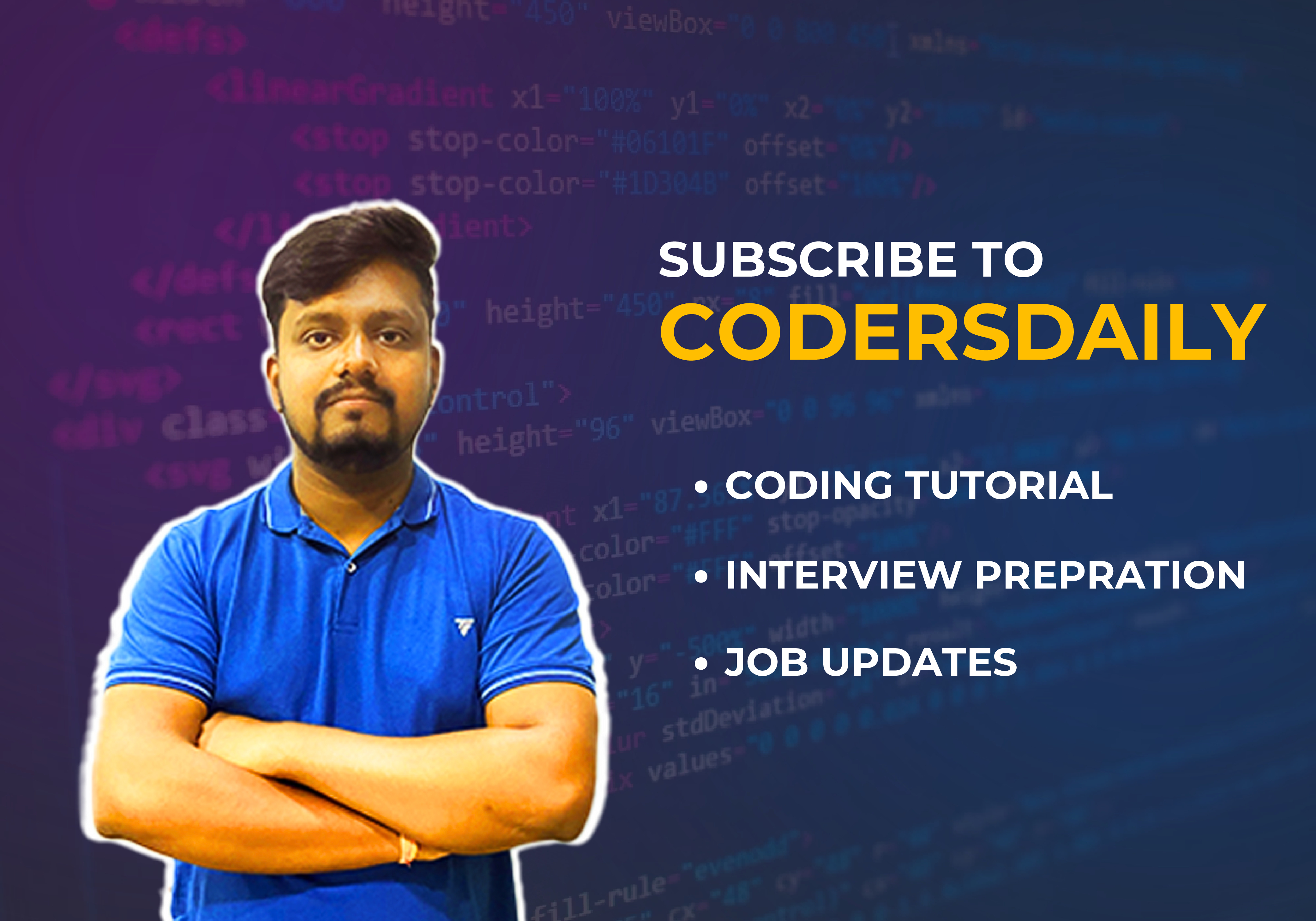React Forms
- Forms allow the user to interact with the web pages and gather information from the user.
- Forms can perform many tasks such as authentication of the user, adding users, searching, filtering, etc.
- A form can contain text fields, buttons, checkboxes, radio buttons, etc.
- There are two types of form input in react: Uncontrolled and Controlled.
Uncontrolled Component
- Uncontrolled inputs are similar to traditional HTML forms inputs.
- To create an Uncontrolled component, you need to use ref to get the form's value from the DOM.
- Example:
import React from 'react';
class App extends React.Component {
constructor(props) {
super(props);
this.updateSubmit = this.updateSubmit.bind(this);
this.input = React.createRef();
}
updateSubmit(event) {
alert('You have entered the UserName and CompanyName successfully.');
event.preventDefault();
}
render() {
return (
<form onSubmit={this.updateSubmit}>
<h1>Personal Form</h1>
<label> First Name:
<input type="text" ref={this.input} />
</label>
<label>
Last Name:
<input type="text" ref={this.input} />
</label>
<input type="submit" value="Submit" />
</form>
);
}
}
export default App;
Controlled Component
- In the controlled component, the input form is handled by a component other than DOM.
- It use setState() method to update mutable state.
- The controlled Component has functions that control the data passing into them on the onChange event.
- The data is stored in state and updated with setState()
- Example:
import React from 'react';
class App extends React.Component {
constructor(props) {
super(props);
this.state = {value: ''};
this.handleChange = this.handleChange.bind(this);
this.handleSubmit = this.handleSubmit.bind(this);
}
handleChange(event) {
this.setState({value: event.target.value});
}
handleSubmit(event) {
alert('Hello ' + this.state.value);
event.preventDefault();
}
render() {
return (
<form onSubmit={this.handleSubmit}>
<h1>Form</h1>
<label>
Name:
<input type="text" value={this.state.value} onChange={this.handleChange} />
</label>
<input type="submit" value="Submit" />
</form>
);
}
}
export default App;
Textarea Tag
- Textarea is placed in the value attribute and it is managed by the value of textarea.
- Example:
import { useState } from 'react';
import ReactDOM from 'react-dom/client';
function MyForm() {
const [textarea, setTextarea] = useState(
"The content of a textarea goes in the value attribute"
);
const handleChange = (event) => {
setTextarea(event.target.value)
}
return (
<form>
<textarea value={textarea} onChange={handleChange} />
</form>
)
}
const root = ReactDOM.createRoot(document.getElementById('root'));
root.render(<MyForm />);
Select Tag
- In React, the Select tag is used to define a select value with a value attribute.
- Example:
import React from 'react';
class FlavorForm extends React.Component {
constructor(props) {
super(props);
this.state = {value: 'coconut'};
this.handleChange = this.handleChange.bind(this);
this.handleSubmit = this.handleSubmit.bind(this);
}
handleChange(event) {
this.setState({value: event.target.value});
}
handleSubmit(event) {
alert('Your favorite fruit is: ' + this.state.value);
event.preventDefault();
}
render() {
return (
<form onSubmit={this.handleSubmit}>
<label>
Pick your favorite fruit:
<select value={this.state.value} onChange={this.handleChange}>
<option value="grapefruit">Grapefruit</option>
<option value="Kiwi">Kiwi</option>
<option value="Apple">Apple</option>
<option value="mango">Mango</option>
</select>
</label>
<input type="submit" value="Submit" />
</form>
);
}
}
export default FlavorForm
Multiple Input Fields
- Example of Multiple Input fields:
import { useState } from 'react';
import ReactDOM from 'react-dom/client';
function MyForm() {
const [inputs, setInputs] = useState({});
const handleChange = (event) => {
const name = event.target.name;
const value = event.target.value;
setInputs(values => ({...values, [name]: value}))
}
const handleSubmit = (event) => {
event.preventDefault();
alert('Hello ' +inputs.username);
}
return (
<form onSubmit={handleSubmit}>
<label>Enter your name:
<input
type="text"
name="username"
value={inputs.username || ""}
onChange={handleChange}
/>
</label>
<label>Enter your age:
<input
type="number"
name="age"
value={inputs.age || ""}
onChange={handleChange}
/>
</label>
<input type="submit" />
</form>
)
}
const root = ReactDOM.createRoot(document.getElementById('root'));
root.render(<MyForm />);
export default MyForm