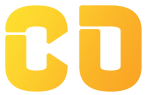Understanding JSX
Introduction
JSX, or JavaScript XML, is a syntax extension for JavaScript commonly used with React to describe what the UI should look like. JSX allows developers to write HTML-like code within JavaScript, making it easier to create and manage the UI components of an application. Understanding JSX is fundamental for building React applications, as it serves as the foundation for rendering elements and components.
In this lesson, we’ll cover:
- What JSX is and why it’s used
- How to write JSX
- JSX expressions and embedding JavaScript
- JSX attributes
- Conditional rendering and lists in JSX
What is JSX?
JSX stands for JavaScript XML and is a syntax extension that allows you to write HTML-like code directly in your JavaScript files. It provides a more intuitive way to create and structure React components compared to using pure JavaScript.
Why Use JSX?
- Readability: JSX resembles HTML, making it easier for developers to visualize the structure of the UI.
- Declarative Syntax: JSX allows you to describe what your UI should look like rather than how to create it, leading to more readable and maintainable code.
- Component Integration: JSX makes it simple to embed components and combine them, facilitating modular development.
How to Write JSX
JSX can be written in any JavaScript file, typically with a .js or .jsx extension. To write JSX, wrap HTML-like syntax in parentheses, and make sure to return a single parent element.
Example of Basic JSX:
const element = <h1>Hello, World!</h1>;
Returning JSX from a Component
In functional components, you return JSX from the function:
function Greeting() {
return <h1>Hello, World!</h1>;
}
In class components, you return JSX from the render() method:
class Greeting extends React.Component {
render() {
return <h1>Hello, World!</h1>;
}
}
JSX Expressions and Embedding JavaScript
You can embed JavaScript expressions within JSX by enclosing them in curly braces {}. This allows you to use dynamic values, calculations, and function calls within your JSX.
Example of Embedding JavaScript:
const name = "Alice";
const greeting = <h1>Hello, {name}!</h1>; // Output: Hello, Alice!
const sum = (a, b) => a + b;
const result = <h2>The sum is: {sum(5, 10)}</h2>; // Output: The sum is: 15
Important Note:
- You cannot use statements like
iforfordirectly in JSX. Instead, use expressions or functions to control rendering.
JSX Attributes
Just like HTML elements, you can add attributes to JSX elements. These attributes are written in camelCase instead of lowercase. For example, class becomes className, and onclick becomes onClick.
Example of JSX Attributes:
const element = <div className="container" onClick={() => alert("Clicked!")}>Click Me</div>;
You can also use curly braces to set attributes dynamically:
const isActive = true;
const buttonClass = isActive ? "btn active" : "btn";
const button = <button className={buttonClass}>Submit</button>;
Conditional Rendering in JSX
Conditional rendering allows you to display different UI elements based on certain conditions. You can use JavaScript operators like the ternary operator or logical && to conditionally render elements.
Example of Conditional Rendering:
const isLoggedIn = true;
const greeting = (
<div>
{isLoggedIn ? <h1>Welcome back!</h1> : <h1>Please log in.</h1>}
</div>
);
In this example, if isLoggedIn is true, it displays "Welcome back!"; otherwise, it prompts the user to log in.
Using Logical AND Operator:
You can also use the logical && operator to conditionally render elements:
const messages = ["Hello!", "How are you?"];
const hasMessages = messages.length > 0;
const messageList = (
<div>
{hasMessages && <h2>You have new messages!</h2>}
{messages.map((msg, index) => <p key={index}>{msg}</p>)}
</div>
);
Rendering Lists in JSX
Rendering lists in JSX can be done using the map() method. When rendering lists, each item must have a unique key prop to help React identify which items have changed, are added, or are removed.
Example of Rendering Lists:
const items = ['Apple', 'Banana', 'Cherry'];
const itemList = (
<ul>
{items.map((item, index) => (
<li key={index}>{item}</li>
))}
</ul>
);
In this example, each list item is generated from the items array, and each <li> has a key prop set to the index.
Common JSX Pitfalls
- Class vs. className: Remember to use
classNameinstead ofclassfor CSS classes. - Self-Closing Tags: For elements like
<img>,<input>, or custom components without children, use self-closing tags:<img src="image.png" alt="Image" />. - Curly Braces: Use curly braces
{}to embed JavaScript expressions; avoid using them for static strings. - Returning Multiple Elements: If you want to return multiple elements, wrap them in a parent element or use
React.Fragment:return ( <React.Fragment> <h1>Hello</h1> <h2>World</h2> </React.Fragment> );
Conclusion
In this lesson, we covered:
- The basics of JSX and its syntax
- How to embed JavaScript expressions and use attributes in JSX
- Techniques for conditional rendering and rendering lists
Understanding JSX is crucial for building React applications, as it enhances readability and allows you to create dynamic and interactive UIs. In the next lesson, we’ll explore Conditional Rendering, where we will delve deeper into different ways to conditionally display elements in your applications.