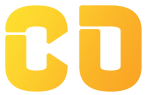Event Handling
In this lesson, we will explore Event Handling in JavaScript, a fundamental aspect of creating interactive web applications. Event handling allows you to respond to user actions such as clicks, key presses, and mouse movements, making your web pages dynamic and engaging.
1. What are Events?
Events are actions or occurrences that happen in the browser, often triggered by user interactions or changes in the state of the web page. JavaScript provides a way to listen for these events and execute specific code when they occur.
1.1 Common Events
- Mouse Events:
click,dblclick,mouseover,mouseout,mousemove, etc. - Keyboard Events:
keydown,keyup,keypress. - Form Events:
submit,focus,blur,change. - Window Events:
load,resize,scroll.
2. Adding Event Listeners
You can add event listeners to elements using the addEventListener method. This method takes two arguments: the type of event and a callback function that executes when the event occurs.
2.1 Syntax
element.addEventListener(event, function, useCapture);
- event: A string representing the event type (e.g.,
"click"). - function: The function to be executed when the event is triggered.
- useCapture: A boolean indicating whether to use event bubbling or capturing (optional, defaults to
false).
2.2 Example
let button = document.getElementById("myButton");
button.addEventListener("click", function() {
alert("Button clicked!");
});
In this example, when the button is clicked, an alert will display the message.
3. Removing Event Listeners
To stop an event from triggering a callback function, you can use the removeEventListener method. This method requires the same parameters as addEventListener.
3.1 Example
function handleClick() {
alert("Button clicked!");
}
let button = document.getElementById("myButton");
button.addEventListener("click", handleClick);
// Later in the code...
button.removeEventListener("click", handleClick); // Remove the event listener
4. Event Objects
When an event occurs, an event object is created, which contains information about the event, including the type of event, the target element, and any additional properties.
4.1 Accessing the Event Object
The event object is automatically passed as an argument to the event handler function.
Example
let button = document.getElementById("myButton");
button.addEventListener("click", function(event) {
console.log("Event type:", event.type); // Outputs: Event type: click
console.log("Target element:", event.target); // Outputs: The button element
});
5. Event Propagation
Event propagation describes how events travel through the DOM. There are two main phases of event propagation:
- Capturing Phase: The event starts from the top of the DOM tree and travels down to the target element.
- Bubbling Phase: The event bubbles up from the target element back to the top of the DOM tree.
5.1 Controlling Event Propagation
You can control the propagation of events using the following methods:
-
stopPropagation(): Prevents the event from bubbling up or capturing down further. -
stopImmediatePropagation(): Stops the event from being propagated and prevents other listeners of the same event from executing.
Example
document.getElementById("parent").addEventListener("click", function() {
console.log("Parent clicked!");
});
document.getElementById("child").addEventListener("click", function(event) {
event.stopPropagation(); // Stops the event from reaching the parent
console.log("Child clicked!");
});
In this example, clicking the child element will only log "Child clicked!" and will not trigger the parent's click handler.
6. Delegated Event Handling
Delegated event handling is a technique where a single event listener is attached to a parent element, allowing it to manage events for multiple child elements. This approach is efficient, especially when dealing with dynamically generated content.
6.1 Example
<ul id="itemList">
<li>Item 1</li>
<li>Item 2</li>
<li>Item 3</li>
</ul>
let itemList = document.getElementById("itemList");
itemList.addEventListener("click", function(event) {
if (event.target.tagName === "LI") {
alert("You clicked on " + event.target.textContent);
}
});
In this example, clicking on any list item will trigger the event handler, and it will alert the text of the clicked item.
7. Practical Exercises
Create a JavaScript file named eventHandlingPractice.js and complete the following exercises:
-
Button Click Event: Create a button that, when clicked, changes the background color of the document.
-
Input Field Events: Write a function that listens for input events on a text field and displays the current value in a paragraph below it.
-
Image Click Event: Create an image element that, when clicked, displays an alert with a message indicating which image was clicked.
Example Solutions:
// 1. Button Click Event
document.getElementById("colorButton").addEventListener("click", function() {
document.body.style.backgroundColor = "lightblue"; // Change background color
});
// 2. Input Field Events
let inputField = document.getElementById("textInput");
let display = document.getElementById("displayText");
inputField.addEventListener("input", function() {
display.textContent = inputField.value; // Display current input value
});
// 3. Image Click Event
let image = document.getElementById("myImage");
image.addEventListener("click", function() {
alert("You clicked the image!");
});
Conclusion
In this lesson, we covered the fundamentals of event handling in JavaScript, including how to add and remove event listeners, access event objects, control event propagation, and use delegated event handling. Mastering event handling is crucial for creating interactive web applications that respond to user actions effectively.
In the next lesson, we will discuss ES6 and Beyond, where we will explore modern JavaScript features and enhancements introduced in ECMAScript 6 and later versions.